
Generate Gradient From Image Dialog Overview
The Fractal Science Kit fractal generator Generate Gradient From Image Dialog is invoked from the Gradient Editor to generate a gradient using the colors found in an existing image on your computer.
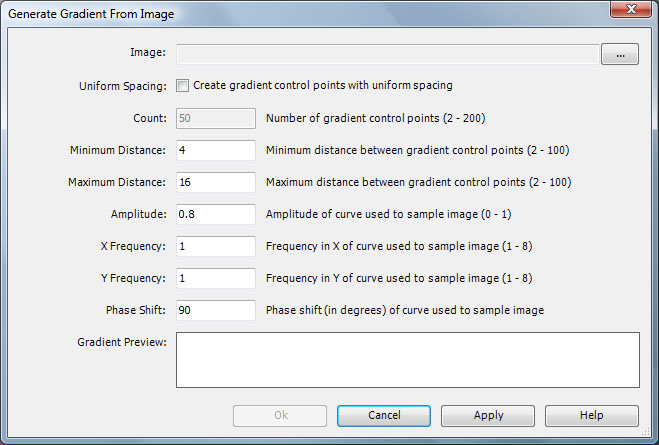
The Image property is the image file used to generate the gradient. To set the image, click the "..." button next to the Image property to open the Select Image dialog and navigate to an image file on your computer on which to base the new gradient, and click Open.
The remaining properties are used to control which points in the image are used to create the gradient.
First, an Oscillator curve is defined based on the given Amplitude, X/Y Frequency, and Phase Shift properties. The curve is mapped onto the image and points along the curve are sampled to define a set of colors. These colors are mapped onto the gradient based on the Uniform Spacing property. If Uniform Spacing is checked, Count uniformly spaced gradient control points are generated. If Uniform Spacing is not checked, the Minimum Distance and Maximum Distance properties are used to generate the gradient control points with a random spacing.
Next, select Apply to generate a gradient in the Gradient Preview based on the given property settings. Each time you click Apply a new gradient is generated. When you find a gradient you like, click Ok to return to the Gradient Editor.
The Cancel button closes the window without updating the gradient on the Gradient Editor.
The Help button opens the documentation in your browser to this page.