
Properties Window Overview
The Fractal Science Kit fractal generator Properties Window is used to access the Properties Pages associated with a fractal. There is a separate Properties Window for each Fractal Window. You can display the Properties Window by executing the Properties Window command on the View menu of the Fractal Window.
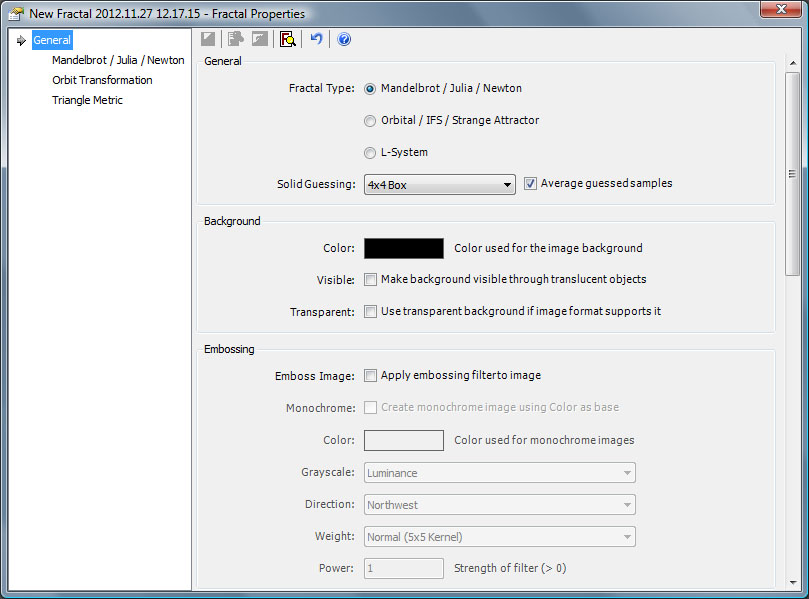
When you save a fractal, it is the information maintained by the Properties Window that is saved. Typically, you will open the Properties Window for a given fractal, make changes to properties on 1 or more of the properties pages, and regenerate the fractal image to view the results. The Properties Window is automatically closed if the associated Fractal Window is closed or minimized. If multiple properties windows are displayed and you are unsure of which goes with a given Fractal Window, simply execute the Properties Window command on the View menu of the Fractal Window and the associated Properties Window is raised to the top.
The Properties Window is composed of 2 panes. The left pane displays a hierarchical view of the properties pages. When you select a page in the hierarchy, the hierarchy is expanded to show the pages located under the selected item. This allows you to drill down into the hierarchy, and provides access to all of the pages.
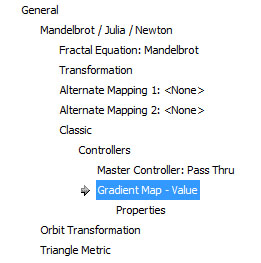
In the example above, we have drilled down to select the Classic Controller properties page named Gradient Map - Value which is found under the Controllers properties page which is found under Classic which is found under Mandelbrot / Julia / Newton which is found under General.
Here is what the Properties Window looks like at this point:
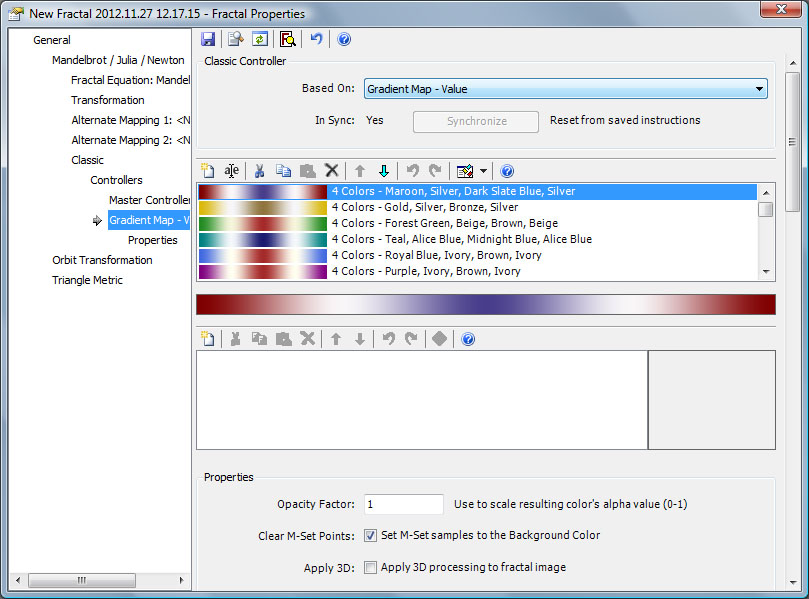
The right pane displays the properties for the page selected in the hierarchy on the left. The properties are displayed using a set of controls that allow you to edit the property values. If there are more properties than can be displayed in the available area, a horizontal and/or vertical scrollbar is provided to bring the hidden properties into view. There is a splitter control located between the left and right panes that controls the amount of the window allocated to each pane.
Toolbar Buttons
![]()
The toolbar buttons located above the right pane, support 6 commands:
- Save Program
- Toggle Code View
- Refresh Properties Pages
- Preview Fractal
- Reset Properties
- Open Documentation
The first 3 commands (Save Program, Toggle Code View, and Refresh Properties Pages) are enabled only if the selected page is a Program Editor. Otherwise, these commands are disabled. See Program Editor Toolbar Buttons for details related to these commands.
The last 3 commands (Preview Fractal, Reset Properties, and Open Documentation) are enabled for all properties pages and are described below.
Preview Fractal
Preview Fractal generates a preview (in the Preview Window) of the fractal that would result if you were to execute the Display Fractal command on the associated Fractal Window. This is useful when you have made 1 or more changes to the properties and want a quick look at the effects of those changes without incurring the cost of redisplaying the fractal in the full window. If the Zoom In or Zoom Out state is active, the zoom is applied to the preview. The Preview Fractal command is also available on the Tools menu of the associated Fractal Window but is provided here as well, for quick access.
Reset Properties
The Reset Properties command resets the properties to those used the last time you executed the Display Fractal command on the associated Fractal Window. Any changes you have made since the last time you displayed the fractal will be lost.
Open Documentation
The Open Documentation command opens the documentation in your browser to the page that describes the currently selected properties page. See Installing the Documentation for details on downloading a disk-based version of the online documentation to your machine.