
Common Orbit Trap Options
Many of the built-in Fractal Science Kit fractal generator orbit traps share a set of common options described here.
Trap Options

Many of the built-in orbit traps are composed of 1 or more lines/curves and support a Trap Options section on their properties page. This section has 2 properties: Alternate Angle and Line Width. Alternate Angle is a Boolean option that changes the way the angle is computed. Normally, the angle is given as the angle of a vector from the center of the trap to the trapped point. If Alternate Angle is checked, the angle is given as the distance along the curve's path instead. If the trap is composed of several parts, each part is considered separately. Line Width is the extent of the trap on either side of the curve. Arguably, the Line Width is really ½ the width of the actual line since it is the extent on either side of the curve but it is named Line Width for the sake of simplicity.
Note that several of the built-in orbit traps include an Overlap option in the Trap Options section as well. When present, Overlap is a Boolean option that changes how intersections are handled on self-intersecting curves. If Overlap is checked, the curve passes over or under (overlaps) itself, thus avoiding the intersection. If Overlap is not checked, the curve intersection is handled by blending the curves together at the point of intersection.
Polygon Options

Several of the built-in orbit traps (Epicycloid, Hypocycloid, Oscillator, Rose) support a Polygon Options section and a Parallel Curve Options section. The Polygon Options section has 2 properties: Point Count and Point Step. Point Count is the number of points used to represent the curve. Point Count points are generated along the curve and the trap is displayed as a polygon through these points. Point Count is between 4 and 4000 with larger numbers yielding smoother curves at the expense of efficiency. A value in the range of 200 to 400 usually produces a smooth curve but may need to be increased if the curve has small tight loops and/or the magnification of the fractal is large. Small values for Point Count (4 to 32) can be used to construct unusual polygons where the polygon's vertices are generated from points along the curve. By changing the shape of the curve and/or the number of points, you can produce countless variations.
When Point Count is small, you can use Point Step to create what is called a Star Polygon. Point Step - 1 is the number of points to skip when connecting the points. For example, if Point Step is 4, we connect every 4th point, skipping 3 points each time. By default, Point Step is 1 so each point is connected to the 2 adjacent points on either side. By increasing Point Step you can create a Star Polygon based on the given curve. In the classic definition of a Star Polygon, the points are equally spaced points around the circumference of a circle. In our case we use points spaced along the path of the associated curve.
Parallel Curve Options
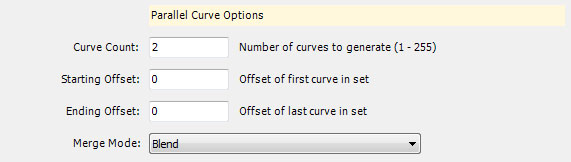
The Parallel Curve Options section has 4 properties: Curve Count, Starting Offset, Ending Offset, and Merge Mode. These properties can be combined to form a set of Parallel Curves from the base curve. Each Parallel Curve is offset from the base curve by an offset value. Curve Count is the total number of curves to produce. Starting Offset and Ending Offset give the starting and ending offset value to use for the first and last curves. The offset values for the curves between the first and last are generated using linear interpolation. Setting Curve Count to 1 and Starting Offset to 0 disables the feature and simply displays the base curve. The trapped point's Index is set to a value between 0 and Curve Count - 1 and is the index of the parallel curve that trapped the point.
Merge Mode controls how the parallel curves are positioned relative to one another and is one of the following: Blend, New Above, or New Below. If Merge Mode is Blend, the set of parallel curves are blended into a single curve. If Merge Mode is New Above, the new curves are placed above the existing curves. If Merge Mode is New Below, the new curves are placed below the existing curves.