
Transformation Array Properties Page
The page in the page hierarchy is not always named Transformation Array. Other names include:
The Fractal Science Kit fractal generator Transformation Array is used in different ways depending on its name and position in the page hierarchy.
The Transformation Array page maintains a list of Transformations. The transformations in the list are applied in 1 of 2 ways: in series or in parallel. The name is used to distinguish between the 2 uses. The name Transformation Array is used if the transformations are applied in parallel. Otherwise, the transformations are applied in series. When the transformations are applied in parallel, a single input point is transformed by each of the transformations in the list, resulting in N output points, where N is the number of transformations. When the transformations are applied in series, a single input point is transformed by the 1st transformation in the list and the resulting point is passed to the 2nd transformation, and so on. The result of an in series application of the transformations is a single point. In essence, the in series application treats the list of transformations as a single composite transformation whereas the in parallel application treats the list of transformations as a set of individual transformations.
As you manipulate the transformations in the list, the pages in the hierarchy under the Transformation Array page will reflect the list of transformations. That is, for each transformation in the list, there will be a corresponding page in the page hierarchy. Each of these pages is a Program Editor for a Transformation.
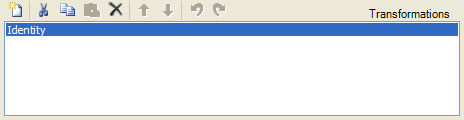
The Transformation List Control is used to add new transformations, delete existing transformations, and/or reorder the transformations in the list. All operations are performed using the toolbar buttons above the list. Place the mouse pointer over each button to see the associated command. The commands (in order) are:
- New adds a new default transformation to the bottom of the list.
- Cut deletes the selected transformations from the list and places them on the clipboard.
- Copy copies the selected transformations to the clipboard.
- Paste pastes the transformations found on the clipboard into the list just before the 1st selected transformation or at the end of the list if the selection is empty.
- Delete deletes the selected transformations from the list.
- Move Up moves the selected transformations up in the list of transformations.
- Move Down moves the selected transformations down in the list of transformations.
- Undo is used to undo the last change to the transformation list.
- Redo is used to redo a change you previously undid!
You are required to have at least 1 transformation in the list. If you attempt to delete all the transformations from the list, the default transformation (Identity) will be added to the list automatically. In fact, this is the preferred way to reset the transformation array to the default configuration; simply select all the list items and click the Delete button.
See also: