
Fractal Science Kit Home Folder
When you start the Fractal Science Kit for the first time, it will create a folder in your My Documents folder to store Fractal Science Kit related files.
The following folder hierarchy is created:
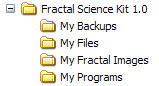
The folder Fractal Science Kit 1.0 is called the Fractal Science Kit home folder. Under the home folder you will find additional folders named: My Backups, My Files, My Fractal Images, and My Programs.
The My Backups folder is used to store backups of your My Programs folder. The My Files folder contains your saved fractals, along with the files associated with Textures, DataFile statements, and L-System programs. My Fractal Images holds all of your saved fractal image files. All of your macros, programs, and gradients are saved in the My Programs folder and are loaded automatically when you start the application.
If you try to open a 2nd instance of the Fractal Science Kit, the following error is displayed:
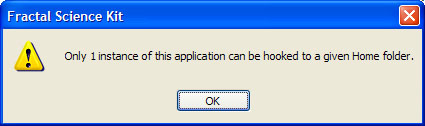
Only 1 instance of the application can be running to protect the integrity of the files in the home folder. You can start a 2nd instance if you designate a different home folder. See Changing the path to your home folder below. However, if you do this and you open the same file in both instances, you run the risk of damaging the file so try to avoid this situation.
My Backups
The My Backups folder is used to store backups of your My Programs folder. Whenever you close the Fractal Science Kit or execute the Backup My Programs command on the Tools menu of the Fractal Window, the Fractal Science Kit copies the My Programs folder and all the XML files therein (see below), to a new folder under the My Backups folder named My Programs <Date> where <Date> is the current date/time. These folders are not used by the system for any purpose but are created as a failsafe in case you make changes to your programs that you later wish to undo. You can edit these files with the appropriate Macro Editor, Program Browser, or Gradient Browser, to extract the objects/code you wish to retrieve. You should periodically remove some/all of these folders. The My Files and My Fractal Images folders are not handled in this manner, and it is up to you to periodically save a snapshot of these folders/files, if required.
My Files
The My Files folder contains your saved fractals, along with the files associated with Textures, DataFile statements, and L-System programs. You can create subfolders under My Files to organize your files (e.g., My Fractals, My Textures, My Data Files, My L-Systems). While it is not required that you place these files under the My Files folder, it is recommended, and doing so makes it easier to share your programs with friends. See Sharing Programs.
In addition, the My Files folder is the default location for all macro files, program files and/or gradient files, created using the Export... command on the File menu of the Macro Editor, Program Browser, or Gradient Browser, respectively.
My Fractal Images
My Fractal Images holds all of your saved fractal image files. It is not required that you save your images in this folder.
My Programs
All of your macros, programs, and gradients are saved in the My Programs folder. The files in this folder are stored as XML files and can be viewed using Internet Explorer or your favorite text editor. However, it is probably more convenient to view these files using the appropriate editor within the application.
The following files are maintained in the My Programs folder:
- My Macros.xml
- My Gradients.xml
- My Alternate Values.xml
- My Classic Controllers.xml
- My Classic Master Controllers.xml
- My Fractal Equations.xml
- My Orbit Trap Controllers.xml
- My Orbit Traps.xml
- My Orbit Trap Master Controllers.xml
- My Orbital Controllers.xml
- My Orbital Equations.xml
- My Orbital Master Controllers.xml
- My Symmetry Transformations.xml
- My Transformations.xml
Each file contains a set of 1 or more macros, gradients, or programs. The name of the file is based on the type of objects found in the file. If you have defined no objects of the associated type, the file is omitted.
You should not edit these files directly since it is easy to make a mistake and the file could become unstable; if it was not valid XML, for example. Errors in these files could cause the Fractal Science Kit to ignore the file altogether. If you need to edit your macros, programs and/or gradients, you should use the Macro Editor, Program Browser, or Gradient Browser, respectively.
Changing the path to your home folder
You can change the path of your home folder using use the /home:<path> command line argument. <path> should be given as a fully qualified path to your home folder, or a path relative to your My Documents folder. If <path> does not exist, it is created along with the required folder hierarchy.
This is primarily used to explore a friend's fractal files (see Sharing Programs). For example, if you have saved a friend's Fractal Science Kit home folder in your My Documents folder as John's FSK Home, you would use the command line argument /home:"John's FSK Home" when you run the program. Typically, you would create a shortcut to the Fractal Science Kit executable on your desktop, and add the command line argument to the end of the Target field found on the Shortcut tab of the shortcut's Properties dialog.