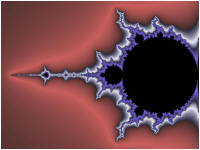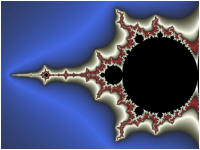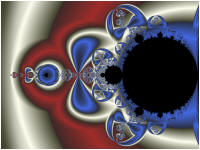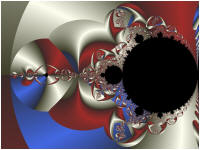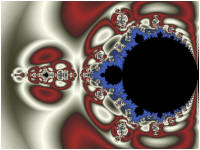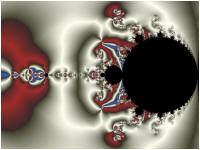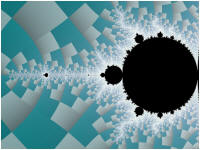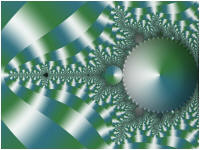In Part 4 of the tutorial, we are going to learn how to color the fractal using the Classic Controllers.
Select the Controllers properties page:
General
Mandelbrot / Julia / Newton
Classic
Controllers
This page allows you to maintain the list of Color Controllers used to map the sample data to specific colors for display. Typically, you will only use a single controller and will not need to make any changes on this page.
Under the Controllers page you find a Master Controller and an entry for each controller in the list. Since we have only a single controller in our list, we have 2 pages: Master Controller: Pass Thru and Gradient Map - Value. The Master Controller allow you to control which controller in the list will be used to color each sample. Since we have a single controller, we will use the default Master Controller: Pass Thru which simply uses the 1st controller for all sample points. See Color Controllers for a full description of this architecture.
Next, select the Gradient Map - Value properties page:
General
Mandelbrot / Julia / Newton
Classic
Controllers
Gradient Map - Value
This page is a Program Editor for the Classic Controller.
Classic Controllers are programs (called controllers hereafter) that map sample data collected during the fractal iteration, to colors for display. Each controller is composed of a set of properties and Instructions. The properties are in a set of sections at the top of the page and the instructions are at the bottom of the page. To view the instructions, use the editor's Toggle Code View button to hide the properties and expand the instructions to fill the space. See Toolbar Buttons for details.
For each of the controllers we try out in this tutorial, you should read the comments in the program's Instructions. The comments give you a description of what the program does and how to use the program's properties page found below the controller in the hierarchy (usually called Properties).
The default Classic Controller is Gradient Map - Value.

Select the program's Properties page (found below the controller in the hierarchy) and change Color Scheme to 3 Bars - Indian Red, Lavender, Medium Slate Blue. The Color Scheme setting allows you to choose 1 of the gradients included in the controller's gradient list.

Execute the Display Fractal command on the Tools menu of the Fractal Window to generate the fractal image.
Next, change Color Scheme to 4 Bars - Royal Blue, Ivory, Brown, Ivory.

Execute the Display Fractal command on the Tools menu of the Fractal Window to generate the fractal image.
This controller maps the sample point's Magnitude to a gradient index. Other data mappings are made possible by changing the Value property on the program's Properties page. The Value property specifies which sample data field should be used for the mapping. Let's try using the Alternate Mapping data we collected instead. As you try the next few examples, remember that the images are a direct result of choices we made for Alternate Mapping 1 and/or Alternate Mapping 2 in Part 3 of this tutorial. Different choices for those mappings would result in entirely different fractal images.
Change Value to Alternate 1 Value.
![]()
Execute the Display Fractal command on the Tools menu of the Fractal Window to generate the fractal image.
Next, change Value to Alternate 1 Angle.
![]()
Execute the Display Fractal command on the Tools menu of the Fractal Window to generate the fractal image.
Remember that Alternate Mapping 1 is set to the Minimum Value of the Triangle Metric which computes the CircumCenter of the last 3 orbit points for each iteration of the orbit. Different choices for the Triangle Metric would result in entirely different results for the last 2 images. Of course, you would incur the expense of regenerating the sample data if you were to experiment with this now. Later, come back to this tutorial but with Anti-Aliasing turned off, and experiment with different Triangle Metric settings.
Next, change Value to Alternate 2 Value and Power to 0.5.

Execute the Display Fractal command on the Tools menu of the Fractal Window to generate the fractal image.
Next, change Value to Alternate 2 Angle (Bounce).

Execute the Display Fractal command on the Tools menu of the Fractal Window to generate the fractal image.
Remember that Alternate Mapping 2 is set to the Average Value of the Magnitude. On the Average Value Properties page, we can set which value we want to average along with several other properties that control the data collection. Different choices for these properties would result in entirely different results for the last 2 images. Of course, you would incur the expense of regenerating the sample data if you were to experiment with this now. Later, come back to this tutorial but with Anti-Aliasing turned off, and experiment with different property settings.
Next, change the Based On property to Gradient Map - Inside/Outside.

Select the program's Properties page and in the Inside Map section, change Color Scheme to 4 Colors - Gold, Silver, Bronze, Silver.

In the Outside Map section, change Color Scheme to 4 Bars - Gold, Silver, Bronze, Silver.

Execute the Display Fractal command on the Tools menu of the Fractal Window to generate the fractal image.
This controller colors the inside of the Mandelbrot set as well as the outside. As discussed in the comments given in the Instructions, you need to turn Cycle Detection off to use this controller. This is why we did that earlier in this tutorial.
Next, change the Based On property to Gradient Map - Binary Decomposition.

Select the program's Properties page and change Color Scheme to Cyan.
![]()
Execute the Display Fractal command on the Tools menu of the Fractal Window to generate the fractal image.
This controller maps the sample point magnitude to 1 of 2 gradients based on the sample point angle. Several pairs of gradients with matching colors are included in the gradient list and the Color Scheme property lets you choose which pair to use.
Next, change the Based On property to Gradient Map - Atan 1.

Also, uncheck Clear M-Set Points to color the inside of the Mandelbrot set.
![]()
Select the program's Properties page and change Color Scheme to 3 Colors - Deep Sea.

Execute the Display Fractal command on the Tools menu of the Fractal Window to generate the fractal image.
This controller maps the sample point angle to a gradient index to color the image.
Next, change the Based On property to Gradient Map - Atan 2.

Select the program's Properties page and change Color Scheme to Green.
![]()
Execute the Display Fractal command on the Tools menu of the Fractal Window to generate the fractal image.
This controller maps the sample point angle to a gradient index, alternating between 2 gradients based on the sample point dwell.
Both the previous controller (Gradient Map - Atan 2) and this one, look especially nice with convergent fractals, including Newton and the other root finding method fractals. You can also use them for divergent fractals like the one here but you would normally use a lower Bailout (see Orbit Generation) than what we are using for the best results. See the comments in each program's Instructions for details.
Next, change the Based On property to Gradient Map - Atan 1 (Alternate Mapping 1).

Also, check Clear M-Set Points.
![]()
Select the program's Properties page and change Color Scheme to 3 Colors - Forest Floor.

Execute the Display Fractal command on the Tools menu of the Fractal Window to generate the fractal image.
This controller uses the sample data generated by Alternate Mapping 1.
Next, change the Based On property to Gradient Map - Atan 2 (Alternate Mapping 1).

Execute the Display Fractal command on the Tools menu of the Fractal Window to generate the fractal image.
Like in the previous example, this controller uses the sample data generated by Alternate Mapping 1.