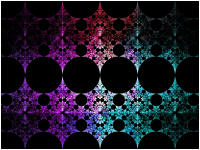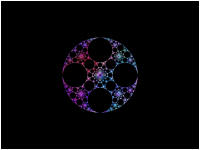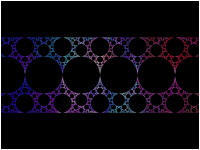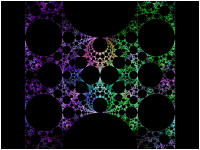This tutorial creates several Orbital Fractals and explores different methods of displaying them.
In Part 1 of the tutorial, we are going to generate a few images based on the built-in Orbital Equation Apollonian Gasket (Variations).
Execute the Reset to Defaults command on the File menu of the Fractal Window.
Open the Properties Window and select the General properties page:
Select Orbital / IFS / Strange Attractor for the Fractal Type in the General section of the page.
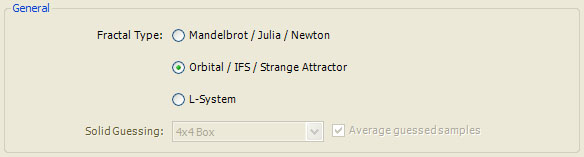
Next, turn on Anti-Aliasing by setting Oversampling to 3x3 Oversampling in the Anti-Aliasing section.

This dramatically increases the space required for sample data and the time required to compute it, and should be used with care. However, since Orbital fractals do not generate an orbit per sample as do Mandelbrot fractals, anti-aliasing does not result in as severe a time penalty as with Mandelbrot fractals, and it is recommended that you set Oversampling to one of the higher settings when exploring Orbital fractals since the increased quality outweighs the cost.
Next, select the Orbital / IFS / Strange Attractor properties page:
General
Orbital / IFS / Strange
Attractor
For the images shown in this tutorial, I set Max Count to 10.
![]()
This increases the number of points and thereby increases the quality of the resulting image. However, it also increases the time required to generate the fractal and I recommend that you leave the value at 1 so that the fractal generation is fast as you follow the tutorial. The images later in this tutorial take just under 4 minutes to generate, for example, compared to 40 seconds if Max Count is set to 1. It is a common practice to keep this value small (e.g., 1 to 4) while you explore, and to increase the value (e.g., 10 to 100) only when you decide a fractal image is worth saving.
Next, select the Orbital Equation: Sierpinski properties page:
General
Orbital / IFS / Strange
Attractor
Orbital Equation: Sierpinski
This page is a Program Editor for the Orbital Equation.

At this point you should try out several of the different Orbital Equations. Simply select an equation by setting the Based On property to one of the different programs, and then execute the Display Fractal command on the Tools menu of the Fractal Window. For each of the equations you try, read the comments in the program's Instructions at the bottom of the page, and then select the page below the equation in the hierarchy (usually called Properties) and play with the various settings that control the equation. Some of the settings can dramatically affect the resulting fractal so be sure to try them out.
When you are ready to continue the tutorial, set Based On to Apollonian Gasket (Variations).

This program generates the Apollonian Gasket using an algorithm described in the book Indra's Pearls - The Vision of Felix Klein by David Mumford, Caroline Series, and David Wright.
Read the comments in the program's Instructions at the bottom of the page and then select the program's Properties page located just below the equation in the hierarchy. Set Variation to f(x) = 1/z and execute the Display Fractal command on the Tools menu of the Fractal Window to generate the fractal image.

Below find a few example images generated by this equation:
|
|
|
|
|
|
Below each image is the value of the Variation property used to create the image.
Apollonian Gasket (Variations) produces images composed of very fine lines with a great amount of detail. This is also true of the Kleinian Group attractors and others. These fractal images tend to be dim and you may want to brighten the image as described below.
Select the Controllers properties page:
General
Orbital / IFS / Strange
Attractor
Controllers
This page allows you to maintain the list of Color Controllers used to map the sample data to specific colors for display. Typically, you will only use a single controller and will not need to make any changes on this page.
Next, select the Gradient Map - Value properties page:
General
Orbital / IFS / Strange
Attractor
Controllers
Gradient Map - Value
This page is a Program Editor for an Orbital Controller.
Scroll down to the Color Space Adjustment section and change the Color Space to HSV (Hue/Saturation/Value), and the Value to 100.
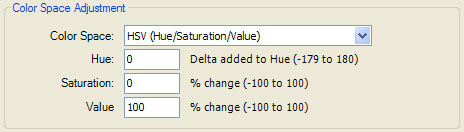
Execute the Display Fractal command on the Tools menu of the Fractal Window to generate the fractal image.
The Value property adjusts the brightness of the colors returned by the controller and is a good way to brighten up any fractal with little impact on the processing time. Increasing the Max Count as described above also helps strengthen the image but significantly increases the processing time although it has the beneficial effect of adding detail to the fractal image.
Before we move on to the next part of the tutorial, we need to reset the controller back to the default settings by clicking the Synchronize button at the top of the page.

This reloads the properties and program instructions for the controller, restoring any changes you have made.