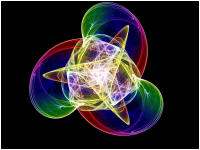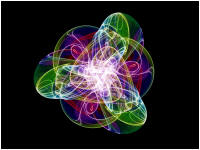In Part 5 of the tutorial, we are going to apply a complex transformation to the image to alter its shape.
Select the Transformation 1 properties page:
General
Orbital / IFS / Strange
Attractor
Transformation 1
This page allows you to maintain a list of Transformations used to transform the orbit point prior to accumulating the sample statistics that the controller will use to color the fractal image. The transformations are applied in series to each orbit point; i.e., the point resulting from each transformation is passed to the next transformation in the list. As you will see, this can have a dramatic effect on the resulting image. By default, there is a single transformation, Identity, and the Identity transformation does not alter the input point.
For this tutorial, we will use a single transformation.
Select the Identity transformation:
General
Orbital / IFS / Strange
Attractor
Transformation 1
Identity
This page is a Program Editor for a Transformation.
We want to use the Composite Function transformation so we set the Based On property to that.

Read the comments in the program's Instructions at the bottom of the page and then select the program's Properties page:
General
Orbital / IFS / Strange
Attractor
Transformation 1
Composite Function
Properties
This displays the default properties for the Composite Function transformation. The Composite Function transformation is defined by a composite function composed of 2 functions. Each function is defined via a base function and a conjugating map. For now, we will set only the F(z) property and leave the remaining properties set to their default value.
Set F(z) to Sin and execute the Display Fractal command on the Tools menu of the Fractal Window.
A few examples are shown below:
|
|
|
||
Below each image is the value of the F(z) property used to create the image.
Try additional functions and set some of the other properties on the page. Move up to the Composite Function transformation entry in the hierarchy and change the Based On property to try out different transformations altogether. For each transformation, select each program's properties page (usually called Properties) and play with the various settings that control the transformation.
When you are ready to continue with the tutorial, we need to remove the transformation altogether. To do this, select the Transformation 1 properties page:
General
Orbital / IFS / Strange
Attractor
Transformation 1
Now delete the selected transformation using the Delete command on the toolbar.
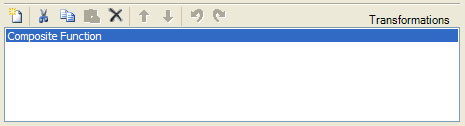
The transformation will be replaced by the Identity transformation.
Now, go back to Part 4 of the tutorial and follow the instructions there to transform the image using a triangle metric.
A few examples are shown below:
|
|
|
||
Below each image is the value of the Triangle Metric property used to create the image.
This concludes the Orbital fractal tutorial. Click <Next> to continue with the L-System Fractal Tutorial.